Zoom Court House Links
ATTENTION: SET UP AND PRACTICE ZOOM AT LEAST 48 HOURS PRIOR TO COURT!!
(We are only open Mon-Fri 8:30-5pm, so we cannot assist callers outside of these hours)
DUI ZOOM CODES AND ILLINOIS COURTHOUSE ZOOM LINKS:
DuPage County Courthouse Zoom Links: https://dupagecircuitclerk.gov/18thJudicial/Remote-Court-Hearings
Kane County Courthouse Zoom Links: https://kanecourt.org/streaming-directory
Dekalb County Courthouse Zoom Links: https://dekalbcounty.org/departments/circuit-clerk/courtroom-live-stream-cc/
Cook County Courthouse Zoom Links:
26th and California/Leighton: Zoom Links
Skokie Courthouse: Skokie Zoom Info
Rolling Meadows Courthouse: Zoom Links
Maywood Courthouse: Zoom Links
Bridgeview Courthouse: Zoom Links
Markham Courthouse: Zoom Links
Will County Courthouse Zoom Links: https://www.willcountycourts.com/Portals/1/Misdemeanor%20Zoom%20Instructions%20New%20Courthouse.pdf
Kendall County Courthouse Zoom Links: https://www.co.kendall.il.us/offices/judiciary/remote-court-appearances
McHenry County Courthouse Zoom Links: https://caseinfo.mchenrycountyil.gov/PublicCaseAccess/ZoomCheckInSearch
Lake County Courthouse Zoom Links: https://19thcircuitcourt.state.il.us/2163/Remote-Court-Hearings
Daley Center Zoom Codes: Zoom Codes
How to Use Zoom for Court
What will I need to attend Court using Zoom?
You will need a desktop computer, laptop, smartphoneor tablet that are equipped with a camera and microphone and a stable internet connection. If you do not have access to those devices, see the Call-In Optionssection.
First Step: Install Zoom for Free
- For smartphonesand tablets, install Zoom from the Play Store or App Store.
- For your desktop computer, laptopor notebookdevice with webcam and microphone, please visit www.zoom.us and follow the instructions to download the app.
Second Step: Create an Account
Create a Zoom account by going to Zoom.us, click, "sign up, it's free," and follow the prompts from there. You will need to use your email address and create a password. You only need to do this one time; this is the account you will use each time you enter a Zoom virtual hearing.
You should test audio and video at least 24 hours before the conference. This can be done in the "Preferences" or "Settings" window of the program. Test the program to be sure you have a strong Wi-Fi connection. If your signal strength is too weak this may impact your ability to participate in the virtual hearing. If you are unable to participate by video, see the section titled "Call-In Options."
Third Step: Join the Zoom Call
Be sure to join the Zoom call 15 minutes before the start time
To join, you will need to access the Zoom remote court session information found at your particular Zoom Courthouse.
PLEASE SEE THE BEGINNING OF THIS PAGE FOR THE DIRECT LINK OR CODE YOU NEED TO INPUT IN YOUR DEVICE!
- Click on the LIVESTREAMINGicon in the center of the page or "Attend a Remote Court Hearing" below it, locate your assigned courtroom and click on the link "Join Hearing."
- A Meeting URL link to the hearing is provided. Click on the link, your Zoom app will open, and a screen should load showing your face. After you see this screen, click "Join with Video."
- The name you choose for yourself will be shown on the screen during the call. You must use your full name as it appears in your case AND your case number so you can be identified.If you fail to do so, you may not be admitted into the proceeding from the Waiting Room.
- Once these above steps have been completed, you will have joined the Zoom session and be placed into the Zoom Waiting Room. (When in the Waiting Room, you cannot hear or see the court proceedings.)
- When the court is ready to hear your case, you will be given entry into the Zoom meeting from the Waiting Room.
- A message box will then appear asking you to "Join with Computer Audio," or "Join with Internet Audio." Making your selection will allow you to hear the meeting and speak through your device.
DOWNLOAD THE ZOOM PROGRAM AND APPLICATION AT LEAST 48 HOURS PRIOR TO COURT, AND IF YOU NEED HELP GO TO ZOOM.COM FOR THEIR TRAINING VIDEOS ETC.
Call-In Options – DOES NOT APPLY TO COOK COUNTY!
If you do not have internet access and are unable to join using a computer, laptop, smartphone or tablet you may join the hearing by calling in. While you will not be able to see the other participants, and they will not be able to see you, you will still be able to hear each other. You may need to ask a family member or friend with an internet connection to find the below information for you.
The number to call to join the hearing on your scheduled date and time can be found at the bottom of this page.
- Click on the LIVESTREAMINGicon in the center of the page or "Attend a Remote Court Hearing" below it, locate your assigned courtroom and click on the link "Join Hearing."
- Under Schedule, there is a Meeting IDand Passwordlisted, as well as a Phone Only number. When you call the Phone Only number, you will be prompted to enter the Meeting ID and Password.
- You will join the meeting on mute. To unmuteyourself when dialing in by phone, you will have to press *6. You should remain on mute except when it is your turn to speak. Please identify yourself when it is your turn to speak, please speak clearly and loudly so that everyone can hear you.
Tips
- Do not join the Zoom meeting while in a moving vehicle. Internet connectivity may affect your Zoom connection.
- You may join the Zoom court session if you join before the host is ready to start the session. Please do not leave the meeting; once the host begins the session, you will be placed into the Waiting Room.
- Join the Zoom Court Session 15 minutes before the scheduled time. If you arrive late, you will end up waiting longer in the Waiting Room.
- When you are admitted from the Waiting Room, you should mute yourself by clicking on the microphone icon. If there is a red line through the microphone you are muted and cannot be heard by the people in the meeting. When it is your turn to speak, you will need to unmute yourself by clicking the microphone.
- If you have not previously clicked on the "Join by Video" button, you may click on "Start Video" after joining the meeting so that others can see you. If the "Start Video" icon on the bottom left corner has a red line through it, that means that no one else can see you.
Behave as You Would in a Courtroom
- You should be appropriately dressed if appearing by video for a virtual hearing.
- Be aware of your background (area behind you). Make sure it is appropriate; it will be seen by the Judge and other people attending the hearing. Make sure you are not sitting directly in front of or behind a window, because the light or reflection can affect the video.
- Choose a quiet place to participate in the hearing. Cell phones should be muted, doors to rooms closed and disruptions minimized.
- You should remain on mute until it is your time to speak. Do not speak over anyone and do not interrupt anyone. Use appropriate language as you would in a courtroom.
- If there is a court reporter or language interpreter present, be aware that he or she may interrupt from time to time to clarify who is speaking.
- If you do not follow the Court's rules, you may be removed from the Court hearing, and the Judge can impose a fine or other punishment.
- Recording/Photographs/Reproduction: Any video recording, audio recording, photographing, taking screenshots, and/or reproducing of the livestream is strictly prohibited. The recording, publishing, broadcasting or other copying or transmission of courtroom proceedings by video, audio, still photography or any other means is strictly prohibited by Illinois Supreme Court Rule 68(A)(8) and is subject to the penalties for contempt of court. Observers should keep their video off and sound on mute.
Other Zoom Features
- Breakout Room: If two or more participants need to have a private conversation, the Judge can send them into their own meeting and then bring them back into the hearing when the conversation is over.
- Share Screen: This feature can be used to share documents that you have on your computer. The ability to present documents will depend on the courtroom. If a document needs to be shared with the participants, be prepared to show a PDF version from your computer with the "Share Screen" feature or in any other manner in which that court deems appropriate (i.e. Dropbox). The Host will be the only one to assign participants to share screen.
- Chat Room: This feature can also be used to send documents or messages. Some courtrooms may allow the chat rooms. However, you may not have a private chat with the judge at any time. If anyone uses the chat to have an ex parte communication (private chat) with the Judge, the Judge will let everyone know, and that person may be removed from the proceeding.
- Interpretation: An interpreter can join the Zoom meeting.



